
5 essential tips to stay safe on dating apps
Discover five essential tips to stay safe on dating apps that could protect you from potential dangers lurking behind the screens. Don't miss out!


If you’re looking to enhance your privacy and declutter your iPhone, hiding apps can be a simple yet effective solution. You might not realize just how many options you have at your fingertips. From utilizing the App Library to creating discreet folders, there are strategies that can keep your apps out of sight while still easily accessible. Curious about how to implement these methods? Let’s explore the different ways to keep your apps hidden.
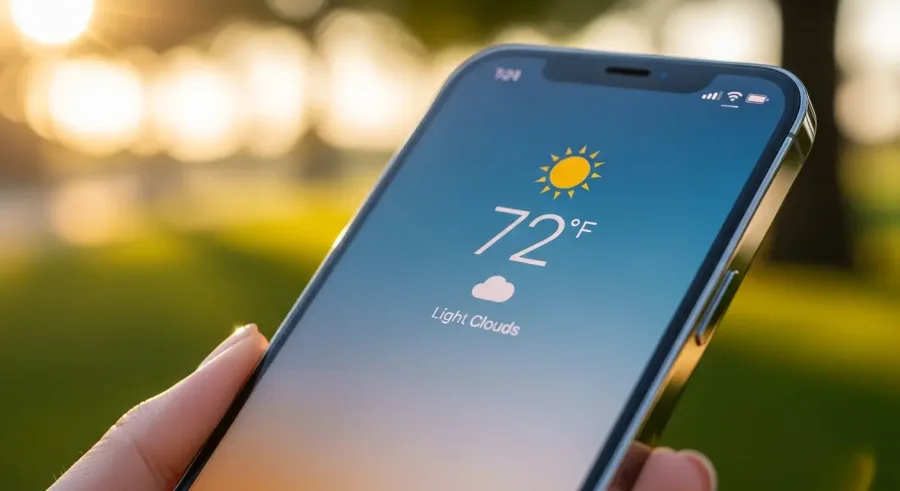
If you want to tidy up your iPhone home screen, using the App Library is a great way to remove apps without deleting them.
You can also create folders to organize and hide apps, making it easier to focus on what you really use.
Let’s explore these simple methods to achieve a cleaner interface.
One effective way to declutter your iPhone’s home screen is by utilizing the App Library to remove apps you rarely use.
To do this, unlock your iPhone and find the app you want to hide. Press and hold the app icon until options appear, then select “Remove App.”
From the pop-up menu, choose “Remove App from Home Screen.” This action won’t delete the app; it simply hides it from your main screen, keeping it accessible in the App Library and via search.
It’s a great method for managing distractions and learning how to hide apps on your iPhone effectively. You can always return to the App Library to access your hidden apps when needed.
After utilizing the App Library to remove apps from your home screen, consider creating folders to further organize and hide apps.
Start by tapping and holding an app until options appear, then drag it over another app to create a folder. You can add more apps to this folder by dragging them in as well.
Once your folder is set, you can rename it to something discreet, helping keep your apps out of sight. This method not only declutters your home screen but also allows you to group similar apps together for easy access.
If you want to keep certain apps out of sight in your iPhone search results and Siri suggestions, it’s easy to adjust your settings.
You can quickly toggle off the visibility for specific apps in the search menu and disable Siri from suggesting them.
This way, you can create a more focused experience without unnecessary distractions.
To keep your iPhone search results clutter-free, you can easily adjust settings to exclude specific apps from appearing in both search results and Siri suggestions.
Start by opening the Settings app on your iPhone. Scroll down and tap on “Siri & Search.”
You’ll see a list of your installed apps. Find the app you want to hide from search results, and tap on it.
Here, you’ll find options to toggle off “Show App in Search” and “Suggest App.” By doing this, you’ll ensure that the selected app doesn’t distract you during searches or in Siri’s recommendations.
Adjusting your iPhone’s settings to hide specific apps from search results is just one step toward a more organized interface.
To disable Siri App Suggestions, head to your Settings and tap on “Siri & Search.” Here, you can scroll through the list of apps and select the ones you want to hide.
Simply toggle off “Show App in Search” and “Show Suggestions” for each app. This ensures that those apps won’t appear in search results or as Siri suggestions, keeping your interface clutter-free.
If you want to control app access on your iPhone, Screen Time restrictions are a great option.
You can set age restrictions to limit what apps are visible, ensuring a safer experience for children.
Plus, using Downtime and App Limits can help you manage privacy and reduce distractions effectively.
While navigating the digital landscape, you might want to set age restrictions to ensure a safer app experience for younger users.
To do this, open your Settings and select Screen Time. From there, tap “Content & Privacy Restrictions” and enable it.
You’ll find options to limit access to certain apps based on age ratings. Choose “Allowed Apps” to decide which apps your child can access.
You can also restrict specific content types, like movies or games, by setting appropriate age limits.
This way, you’re not just hiding apps; you’re actively protecting young users from inappropriate content, fostering a more secure environment for their device usage.
Implementing these settings is a straightforward way to enhance digital safety.
Two powerful tools within Screen Time—Downtime and App Limits—offer an effective way to enhance your privacy and manage app usage on your iPhone.
By setting Downtime, you can schedule specific hours during which only selected apps are available, effectively hiding others from view. This feature helps you focus while keeping distractions at bay.
App Limits, on the other hand, allow you to restrict usage for specific apps, locking them after a set time. Together, these options create a more organized interface, ensuring you only engage with what you need.
To access these settings, go to Settings > Screen Time, and customize your preferences to suit your privacy needs.
Enjoy a more streamlined and secure iPhone experience!
If you want to keep your apps secure, you can use features like Guided Access for temporary locks or explore third-party app solutions.
While Guided Access is great for short-term use, be aware that third-party options may have their own limitations.
Let’s look at how to effectively lock and protect your apps on your iPhone.
Using Guided Access is an effective way to temporarily lock and protect specific apps on your iPhone, especially when you want to limit distractions or keep your information secure.
To enable it, go to Settings, tap on Accessibility, and then select Guided Access. Turn it on and set a passcode for extra security.
Once you’re in the app you want to lock, triple-click the side button. Adjust options like disabling touch or motion if needed, then tap Start.
Your app is now locked until you triple-click again and enter your passcode. This method is perfect for focusing on tasks or sharing your device without worrying about someone accessing your personal information.
It’s simple, effective, and gives you peace of mind!
While Apple’s built-in features offer solid options for locking and hiding apps, some users turn to third-party app lock solutions for added security and customization.
These apps can provide additional layers of privacy, allowing you to lock specific applications with passwords or biometric authentication. However, they often have limitations.
For instance, many third-party apps may require extensive permissions, potentially compromising your privacy. Additionally, not all apps can be locked, and some mightn’t integrate seamlessly with your device’s operating system.
Furthermore, relying on third-party solutions can introduce vulnerabilities if the app isn’t regularly updated or supported. It’s crucial to weigh these factors carefully before opting for a third-party app lock solution.
First, swipe right on your home screen until you reach the App Library. Here, you can find all your apps, including those you’ve hidden. Look for the “Hidden” folder, marked with a crossed-out eye symbol.
To view these apps, tap the folder and enter your Face ID or passcode. If you want to unhide an app, long-press its icon and select “Don’t Require Face ID.” This removes the lock and makes the app accessible again.
Keep in mind, unhidden apps won’t automatically return to your home screen, so you’ll need to manually add them back if desired.
By using these methods, you can easily hide apps on your iPhone and boost your privacy. Whether you choose to declutter your home screen, restrict app access, or lock certain apps for extra protection, you’ve got plenty of options to customize your device. Remember, managing hidden apps is just as important, so don’t forget how to unhide them when you need access again. Enjoy your newfound privacy and a more organized home screen!

Discover five essential tips to stay safe on dating apps that could protect you from potential dangers lurking behind the screens. Don't miss out!

The 5 best Bumble first message tips for success will transform your conversations—discover how to captivate your match from the very start!

Avoid potential pitfalls on your first online date with these 5 essential safety tips that will keep you feeling secure and confident. Discover what you need to know!

Pick the perfect dating app to find your serious relationship, but which platforms truly foster genuine connections? Discover the top contenders inside!

Get to the bottom of your phone's sluggishness and discover surprising reasons behind the slowdown that you might not have considered.

Discover powerful tablet multitasking productivity apps that can elevate your workflow—find out which five could revolutionize your daily routine!